SYSTEM SETUP GUIDES
VIDEO GUIDES
How To 1: Connect The Tablet & Printer
How To 2: Installing The Ribbon
How To 3: Installing The Foil
How To 4: Setting Up The Printer
How To 5: Installing Images & Fonts
How To 6: General Setup - Styling
How To 7: Print From The Start Menu
How To 8: Print From The Ribbon Design Menu
How To 9: Updating The Tablet
TIPS & TRICKS
Printing Gold and Silver
For printing gold and silver it is best to increase the printing temperature by 1 or 2 degrees. This will result in a brighter and sharper print. Increasing the printing temperature is possible in the PRINTERS section in the CONFIGURATION MENU.
Temperature in the shop
A variable temperature in your shop can and will affect the printing quality. It might be neccesary to adjust the printing temperature.
Keyboard options
When holding down on a letter on the keyboard, different variations will show.

App menu password
In the CONFIGURATION MENU of the app it is possible to change the default password in the MAIN section. This password grants you access to the configuration menu and the possibility to close the app. For example, to set the Wi-Fi.
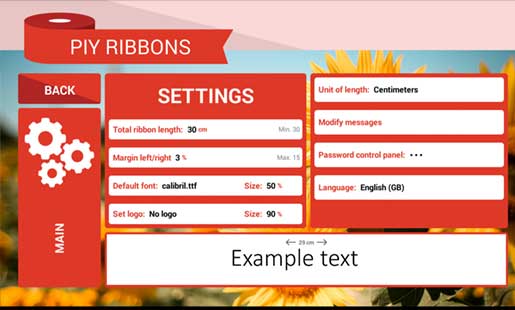
Print multiple lines
In the RIBBON DESIGN section of the app, it is possible to print multiple lines above each other. Simply add a text-block and press the keyboard icon.
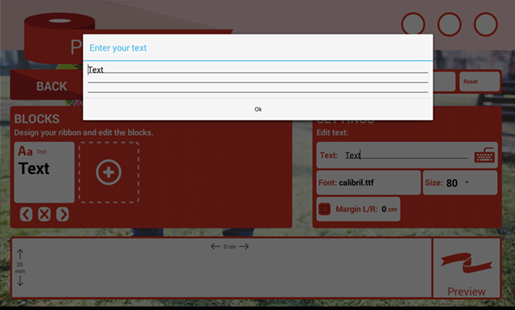
Default messages
The customers in your shop will get the possibility to print default messages. These messages could be changed in the CONFIGURATION MENU. Go to the MAIN section and choose MODIFY MESSAGES.
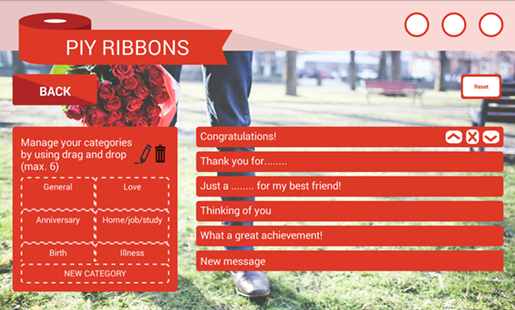
FREQUENTLY ASKED QUESTIONS
General
- What are the benefits of buying ribbon for my PIY system from you?
- Can I buy ribbon for my PIY system elsewhere?
Hardware
- Message: Unable to find a configured printer.
- Message: No printer available
- Message: The application does not have permission to access the printer.
- Question: My tablet does not charge fully, why not?
Ribbon and foil
- Issue: Ribbon and foil stick together
- Message: Media and/or ribbon is finished
- Issue: Foil rolls around the black roller
- Issue: The disposal roll doesn't turn
- Question: What size foil should be used with each size satin ribbon?
- Question: The ribbon does not come out of the printer, what should I do?
- Question: The foil roll has become torn, what should I do?
Ribbon printing
- Issue: The prints aren't centred.
- Issue: The print isn't equal.
- Question: What temperatures should I use for each size / type of ribbon?
- Question: What happens if the print is too faint?
- Question: What if no print appears at all?
Ribbon design
General - What are the benefits of buying ribbon for my PIY system from you?
The ribbons we supply are competitively priced which helps to ensure you and your business can make the best profit margins.When you buy a ribbon from us, remember that you get the satin ribbon and the thermal transfer colour included in the price. Our ribbons have been tested rigorously to make sure they work well with the printers and printer parts and won’t damage them. You may find other satin ribbons solutions, however, using an alternative stock means we are unable to guarantee how they work with our printer nor the damage they may cause. We therefore would not be able to support maintenance of your machine or honour your original manufacturer’s warranty. When you buy our ribbons for your PIY system you are ensuring that you use a quality product that will not disappoint you or your customers and won’t have any long term impact on your machine.
General - Can i buy ribbons for my PIY system elsewhere?
You can find and buy other suppliers of satin ribbon; however, these will not have been specifically tested nor recommended for use with the PIY system.If you use alternative satin ribbon solutions we would be unable to guarantee the impact on your printer therefore would not support maintenance of your machine and your manufacturer’s warranty would not be honoured. The ribbons we supply our competitively priced which helps to ensure you and your business can make the best profit margins. Remember, when you buy a ribbon from us, you get the satin ribbon and the thermal transfer colour included in the price. Our ribbons have been tested rigorously to make sure they work well with the printers and printer parts and won’t damage them. When you buy our ribbons for your PIY Printer you are ensuring that you use a quality product that will not disappoint you or your customers and won’t have any long term impact on your machine.
Hardware - Unable to find a configured printer
The application is unable to find a printer.Disconnect the tablet and the printer by removing the USB cable. Reconnect the cables. When the tablet sees the printer, the app would now come up with a message that the printer is connected. Not yet? Make sure the cables are not damaged.
Hardware- No Printer available
The application is unable to find a available printer.Set the printer to be available in the "printer" menu.
Hardware - The application does not have permission to access the printer
The application does not have super user access.Restart the tablet and print a ribbon by clicking the "Start" button on the home screen . The tablet will now require super user access. Accept permanently.
Hardware- My tablet does not charge fully, why not?
It is possible the charger isn't functioning 100% because of dust. This way the tablet uses more energy than the charger is able to charge. Try to clean the charger. It is also possible that the tablet has become 'lazy'. Disconnect the charger and let the tablet go down. Charge the tablet again.
Ribbon and foil - Ribbon and foil stick together
Printing temperature is too highThe temperature of the print head is probably too high. The temperature is set in the "Printer " menu. Change always max. 1 ° C at the same time . The printer is sensitive to changing temperatures in the room where it stands. As a result, it may sometimes be necessary to adjust the temperature .
Ribbon and foil - Media and or ribbon is finished
A. Ribbon and or foil are placed wrong.B. Ribbon and or foil is finished.
A. Make sure the foil and ribbon are well placed on the holder and that the holders fit into the printer correctly.
B. Replace the ribbon and foil.
Ribbon and foil - The foil rolls around black roller
A. The Ribbon and foil are placed wrong.B. The printing temperature is too high.
A. Make sure the foil and ribbon are well placed on the holder and that the holders fit into the printer correctly.
B. Check the printing temperature in the "printer" menu.
Ribbon and foil - The cardboard wind-on tube doesn't turn
A. The cardboard wind-on tube is placed the wrong way around.B. The foil ribbon is not securely connected to the cardboard.
A. Place the cardboard wind-on tube correctly. Try to empty the cardboard wind-on tube or to replace the wind-on tube.
B. Secure the foil ribbon with a piece of tape.
Ribbon and foil - What size foil should be used with each size satin ribbon?
For each size satin there is a size of foil. For example: the 20mm foil fits the 20mm satin. A bigger size of foil can be used for a smaller size satin.
ribbon and foil - The ribbon does not come out of the printer, what should I do?
The ribbon not coming out of the printer has most of the time to do with the ribbon sticking to the foil. See Issue: Ribbon and foil stick together. Is this not the case? Check if the cutter is still functioning.
ribbon and foil - The foil roll has become torn, what should I do?
A torn foil roll has to do with the printing temperature. Check the printing temperature and fix the foil roll with some tape.
Ribbon printing - The printing isn't centred
A. The Ribbon isn't running through the middleB. The laser eye is dirty.
A. Try spacing the green ribbon guides slightly apart. Enter the ribbon through the middle and set the guides back as tight as possible. The ribbon isn't allowed to move to the sides. It has to be flat on the base of the printer.
B. The laser eye may be shifted, line it up with the right-hand side of the satin.
Ribbon printing - The printing isn't equal
A. Temperature is too low.B. The printing head is dirty.
A. Check the printing temperature. The temperature is set in the "printer" menu. Change the temperature with max. 1 ° C at the time. The printer is sensitive to changing temperatures in the environment where it is set. As a result, it may sometimes be necessary to adjust the temperature.
B. Cut the foil ribbon loose and clean the printing head with an alcohol swab.
Ribbon printing - What temperatures should I use for each size / type of ribbon?
We recommend for black and matte gold 11 or 12 degrees. For silver and gold shiny 12 or 13 degrees. For the shiny blue and red 14 or 15 degrees. You may need a higher setting depending on the temperature conditions in your store.
Ribbon printing - What happens if the print is too faint?
The temperature of the print head is too low. The temperature is set in the printer menu. Change always max. 1°C at the same time . The printer is sensitive to changing temperatures in the room where it stands. As a result, it may sometimes be necessary to adjust the temperature.
Ribbon printing - What if no print appears at all?
The foil roll is wound the wrong way round. Turn the roll the other way so that the other side of the foil roll is being pressed against the satin ribbon.
Ribbon design - Add some blocks first
It isn't possible to print without content.Add some blocks first.
Ribbon design - Select a printer first
It is possible to print from multiple printers.Select a printer in ribbon design. Without a selected printer it isn't possible to print.
Ribbon design - How do I repeat an image / logo across the whole ribbon?
Add blocks with the logo and white spaces, as required, along the length of the ribbon. You set the size of the white space in the SETTINGS box which will appear on the right of the screen. You can preview to check your design. Don't forget to save your design, if you want to use it again.
Ribbon design - How do I print at the start and end of the ribbon only?
Add blocks with your text at the beginning, White space in between, then your text at the end. You need to know the size of the ribbon you are using and to set the required size for the white space. You set the size of the white space in the SETTINGS box which will appear on the right of the screen. You can preview to check your design. Don't forget to save your design, if you want to use it again.